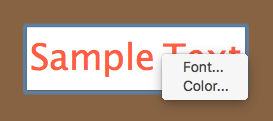Vill Q FAQ
Just make your order as normal, and make sure to enter your coupon code and click `Update Coupon` to apply, there is a message to tell you if your coupon code applies for you in the same page. See this screenshot for example.
Vill Q is a menu bar only app, which does not have menu like other normal apps. See the below image:
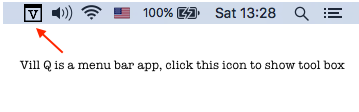
To move those objects on screen, press Control, and then drag them to move. BTW, if you are using trackpad, press Control, then press Option, then point mouse cursor on object you want to move, and move mouse cursor by trakpad.
Yes.
To Draw: Press Option + touchpad moving
For more info, take a look at Preferences > Help
Yes.
1. Make sure at least one shape is choosen (Because this ensures the transparent drawing window is actived)
2. Press Command + 1, 2, 3, etc to choose shapes respectively
Yes.
1. Make sure at least one shape is choosen (Because this ensures the transparent drawing window is actived)
2. Press Ctrl + 1, 2, 3, etc to choose different colors respectively
Right click on the text you draw on screen to show up a menu which can let your customize the text, such as font face, font size and color etc.